Quick Guide for PREP Participants 
Adapted from Elluminate Live!®
Version 7.0
Participant Quick Reference Guide
© 2001 – 2006 All Rights Reserved,
Elluminate Inc.
For more information visit: www.elluminate.com
Tips on Participating in an Elluminate Live!
Session
(Scroll down to see an image of the complete Elluminate Live! screen.)
Preparation
- Find comfortable place with no distractions.
- Ensure that your audio is working correctly prior to your session. We recommend (in decreasing preference order):
- Headset with attached microphone
- Earphones with stand-alone plug-in microphone
- Good plug-in speakers with stand-alone plug-in microphone (positioned to minimize feedback)
We do not recommend relying on mic and speakers built-in to a laptop.
- We recommend (but do not require) a web cam that will show who's speaking when you "have the floor". If you have a web cam, we will yield control of the video window whenever you "raise a hand" and are authorized to speak.
- Duke OIT has a Peripherals page with suggested web cams, headsets, etc. (Look for the Web Conferencing icon
 .) These tend to be expensive items, but better prices can be found at numerous sites on the Internet. Use the suggestions as hints for what to search for.
.) These tend to be expensive items, but better prices can be found at numerous sites on the Internet. Use the suggestions as hints for what to search for.
- Take the Elluminate Live! Online Orientation or refer to the Elluminate
Live! Participant Guide for more information on all the features prior to
your first session. This information and more is available from
Elluminate’s Support Web page at http://www.elluminate.com/support/.
In-Session
- Be sure to join the session 5 – 10 minutes prior to the start. Expect the Java Web Start application to take several minutes to start up.
-
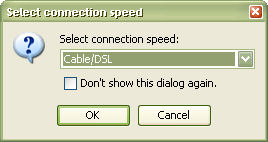 Set your Connection Speed to match your connection to the Internet.
Set your Connection Speed to match your connection to the Internet.
- Use the Audio Setup Wizard (Tools menu) to test out your microphone and speakers.
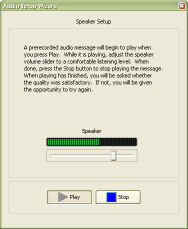
-
 Participate in the session by responding to polls and providing feedback
to the presenter.
Participate in the session by responding to polls and providing feedback
to the presenter.
- Remember to raise your hand
 when you have a question or a comment — when one of the presenters OK's your request, click on your talk button
when you have a question or a comment — when one of the presenters OK's your request, click on your talk button  to use your microphone.
to use your microphone.
- Use Direct Messaging
 to send messages to other participants and the
presenters (moderators) during the session.
to send messages to other participants and the
presenters (moderators) during the session.
- Running other Internet applications on your computer can slow your connection to Elluminate Live!



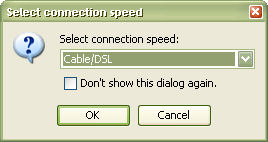 Set your Connection Speed to match your connection to the Internet.
Set your Connection Speed to match your connection to the Internet.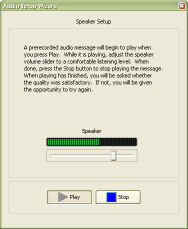
 Participate in the session by responding to polls and providing feedback
to the presenter.
Participate in the session by responding to polls and providing feedback
to the presenter. to send messages to other participants and the
presenters (moderators) during the session.
to send messages to other participants and the
presenters (moderators) during the session.